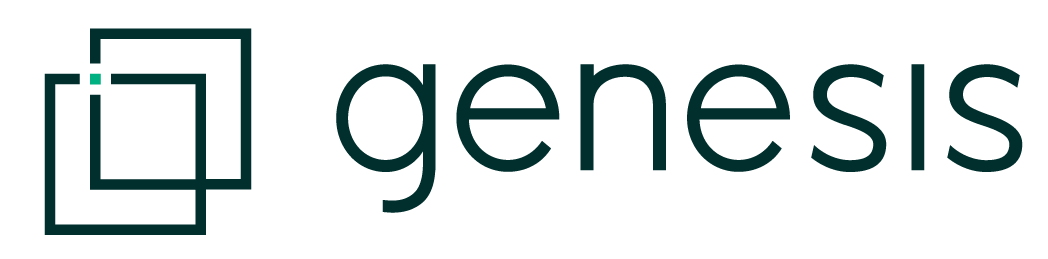How to Use the Elementor Social Icons Widget
Adding an Elementor Social Icons Widget to your page.
Adding Elementor Social Icons Widget.
Social media platforms have become a major hub for businesses and brands to update and communicate with their audiences. The Elementor Social Icons Widget is an effective and straightforward way for websites to direct traffic to their social accounts.
Where is the Social Icons Widget in Elementor
In the Elementor Editor, you can drag the Social Icons widget from the panel on the left of the canvas area. The Social Icons widget differs from the Share Buttons widget, they are sometimes confused, as they do look similar.
The Share buttons will allow your users to share the article via Social Media and the Social Icons widget will take your users to your social media accounts.
Selecting your Social Media Icons
Elementor has made managing icons easy. Once the widget has been placed the social icons widget starts us off with several default icons.
You can duplicate any icon by clicking copy. Delete unwanted icons by clicking the X. To add a new icon, click the “Add Item” button. We can add as many social icons as you desire.
Simply dragging them up or down, allows you to rearrange the icons.
Selecting the Icon
You have several options for selecting a social icon. Elementor provides a great selection of icons in the Icon Library for you to choose from. If you would like to add your own, you can upload an SVG file. Once you have found the icon you like, simply insert the icon.
Adding Social Media Links
When you expand a selected Social Icon, you will see a link field. This is where you add the link to your social media account. You will have the ability to edit the colour and style of the icon, with further options in the ‘style’ tab.
Be sure to open the gear icon, to view the link setting and tick ‘open in new tab’.
Watch the step-by-step guide for more help.
Elementor Social Icons Widget tutorial will cover:
✔︎ How to add social icons on your website
✔︎ How to link social media icons to social accounts
✔︎ How to align and style social icons
✔︎ And much more!
Need more help with Elementor?
Contact the Genesis Marketing team for more information about how we can assist your business.